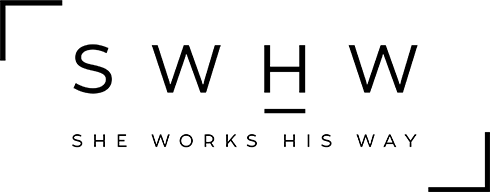Answering emails is one of my favorite “jobs” that I’ve been given. I know Michelle would rather crawl into a hole than answer emails, but it’s how I stay connected to our members. It’s so fun for me to be able to get to know our members and customers. I have loved emailing back and forth with so many of you!
However, answering emails can take up a lot of time if you aren’t careful. Adding canned responses is a great way to cut down your time on answering emails. It allows you to send the same response to many different people. I’ve written a blog about how to create and send “canned responses” that you can view here.
But there’s also another super easy way to cut your email time in half – set up an autoresponder. The easiest way to do this is to set up your vacation settings. A vacation responder sends an email reply automatically to all incoming messages. You can set up a date when you want it to start, but you don’t have to add an end date, which allows the auto responder to always be “on”.
If you’ve ever emailed us, you’ve gotten our autoresponder reply. Our autoresponder shares a little about our priorities, our email response time, and any additional notes that you may need to know that would help answer your questions. In essence, we’re often able to answer your top questions without even having to reply! You can set up your autoresponder to be an FAQ page where you answer questions that you frequently get asked by your customers. It can save time for you and for your customers; it’s a win-win!
Here’s how to set up your vacation autoresponder:
- In Gmail, go to the Gear (top right) and then Settings.
- Scroll down to the bottom and find Vacation Responder.
- Turn the responder on and then set the date.
- Add your message.
I am confident that by using both canned responses and auto responders, you’ll cut your customer service email time in half!