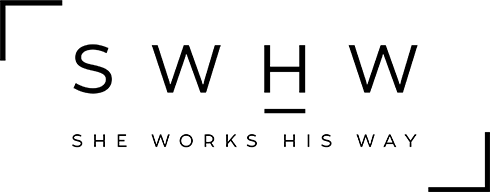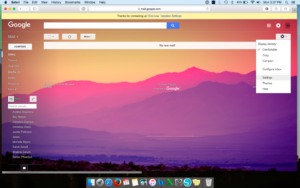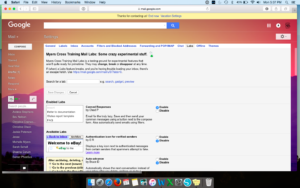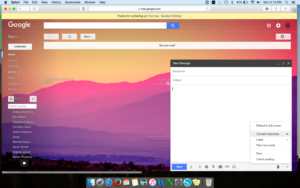Have you ever needed to send the same email to multiple people? Or you need to send a response to someone but don’t want to have to keep copying and pasting it into the body of the email?
Save time by created canned responses in your Gmail account! (Please note: You’ll need to be on a computer, not your phone and this is for Gmail users only!)
Here’s how:
- In your Gmail account click on the gear icon and then settings.
- Click on the tab that says Labs (one of the last ones)
- Search for canned responses, click enable and then save changes.
To save a canned response:
- Compose a new email.
- Enter the subject and body of the email.
- (If you have a signature that is inserted before quoted text or when you reply to an email, you’ll want to delete your signature when saving the canned response. Otherwise, you’ll see your signature twice.)
- If you aren’t sure, go to the gear icon > settings > general > scroll down to signature. If the little box is checked under your signature then delete your signature in the email body when saving a new canned response.
- When you’ve added everything you need in the body of the email, then click on the arrow in the bottom right of the composed email window. Hover over Canned Response and then click new canned response.
- A window will pop up where you will be able to type in the canned response name. Often times, if you have added a subject, it’ll use that same phrase as the name. It will also add that automatically in the subject field when you insert the canned response.
To insert a canned response:
- Compose a new email.
- Click the down arrow in the bottom right corner of the window and insert your saved canned response.
To delete a canned response:
- Compose a new email.
- Click the down arrow in the bottom right corner of the window and scroll down to delete and choose the saved canned response that you want to delete.
Now you’re able to start saving time by using canned responses to reply to people or send out mass emails!
*Note: if working on your phone, Gmail will saves canned responses as drafts. If you go into drafts and send an email from a canned response, then it won’t save it again on your phone. I usually go into drafts and copy and paste the email into a note if I need to send multiple emails using a canned response.
Teeny Pineda
Director of Operations & First Impressions