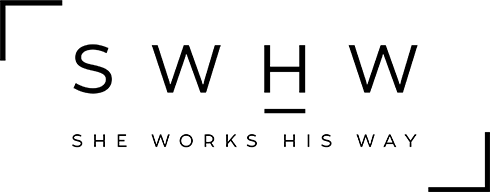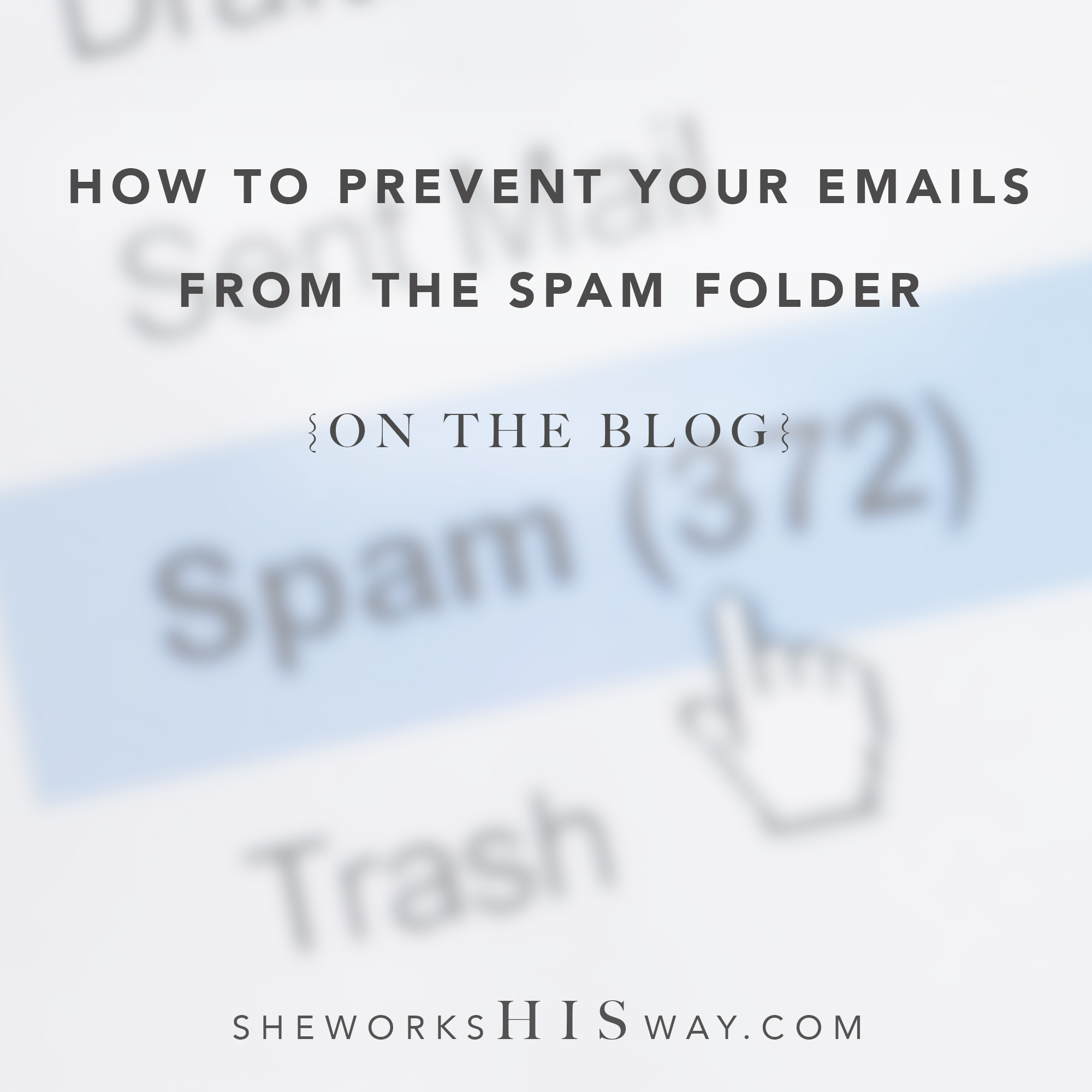Ok ok – not the most riveting topic in the world. I get it! But when you’re running an online business, this topic is oh-so-important to your daily operations. So if you want to understand how to keep your business emails from landing in the dreaded spam folder, you have to understand the concept of whitelisting.
So what exactly is whitelisting? A whitelist is a list of email addresses that are accepted by spam filter software and other email-blocking programs.
You may also be asking “Why is this important to me?” Well, let me tell you, it is verrry important if you actually want people to see all of your emails. Not to mention the emails that YOU may be missing out on because your own Internet Service Provider’s (ISP’s) filtering service has re-routed them straight into your junk-mail folder because it thought it looked suspicious.
Don’t fear, your very own Techspert is here to help!
Often you may not even realize that you are missing out on emails, even some that you may have purposefully subscribed to. If you’re fortunate, you might notice something in your junk mail folder and rescue it before it gets deleted, but then what? Do YOU know what to do to prevent it from ending up in your junk next time? More importantly, do YOUR CUSTOMERS know how to make sure that they always receive your emails? (We need our emails to reach our customer’s inbox, not their spam folder.)
There’s a couple of things you can do and a few things you need to know. A good place to start is by creating your own whitelist.
Creating your own whitelist
To ensure that you get all of the important emails and subscriptions that you’ve signed up for, it’s vital to create your own whitelist. This process may vary depending on the ISP and email company you are with. Here is a step-by-step guide for some of the more common ones:
Gmail
- Open an email from a sender that you want to whitelist
- Click on the arrow next to the ‘reply’ button
- Click Add [email address] to contact list
AOL Mail
- Click the Contacts link in the toolbar
- Add Contact
- Enter [email address] that you want to whitelist
- Click ‘add contact’
Yahoo! Mail
- Open an email from a sender that you want to whitelist
- Click Add to contacts next to the email you want to add
- Add any additional info required in the Add contact pop up
- Click Save
Outlook 2007
- Right click on an email that you would like to add to your whitelist
- Click Junk E-mail
- Click ‘Add Sender to safe list’
Outlook 2010
- Click ‘Home’ tab
- Click ‘Junk’
- Click ‘Junk E-mail options’
- Click ‘Safe Senders’ and ‘Add’
- Enter the address you wish to add to your whitelist
- Click ‘OK’ to finish
Mac Mail
- Click Address Book
- Click File
- Click ‘New Card’
- Enter the email you want to add to your whitelist
- Click edit to finish.
Hotmail
- Open an email that you would like to add to your whitelist
- Click ‘Mark as safe’ next to the from name and address
- Click ‘Add Contact’
Windows Live
- Open an email that you would like to add to your whitelist
- Click ‘Mark as safe’ next to the from name and address
- Click ‘Add Contact’
What’s the next step?
Once you’ve sorted out your own whitelist, you’ll want to ensure that the emails you are sending are reaching your customers, not their junk mail folder.
There are a few things you need to be aware of, including trigger words and phrases that some anti-spam software may mistakenly identify as a threat. As a She Works His Way woman, we’re pretty sure you won’t be using those words, but even words like “make money” and “success” repeated too many times in an email can catch a spam filter’s radar! (For a hilarious video about spam mail, check out James Veitch’s Video about spammers.)
How frequently you send emails can be another trigger, as can certain images or links that you have included in your email.
Additionally, you can perform authentication such as DKIM, SPF, and DMARC to ensure that your emails get read. This is a whole other lesson for another day. (I don’t want to overload you with too much information all at once)!
Finally, I highly recommend cleaning up your email list periodically (deleting unsubscribes and bounces, and sending a re-engagement campaign to users who haven’t opened an email in more than 3 months and then moving non-responders to a separate list or removing them completely from your list).
Email whitelisting works both ways, and it’s important to make sure that your emails are being delivered and received.